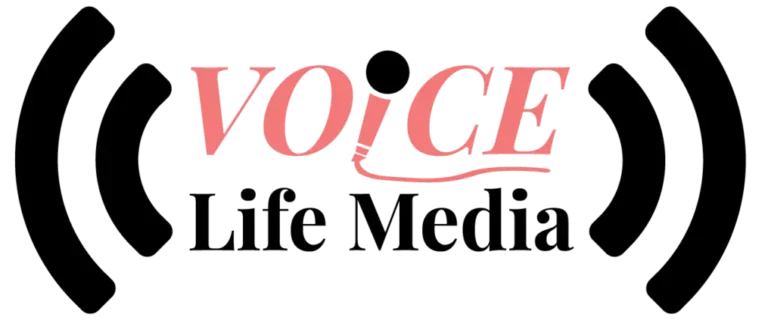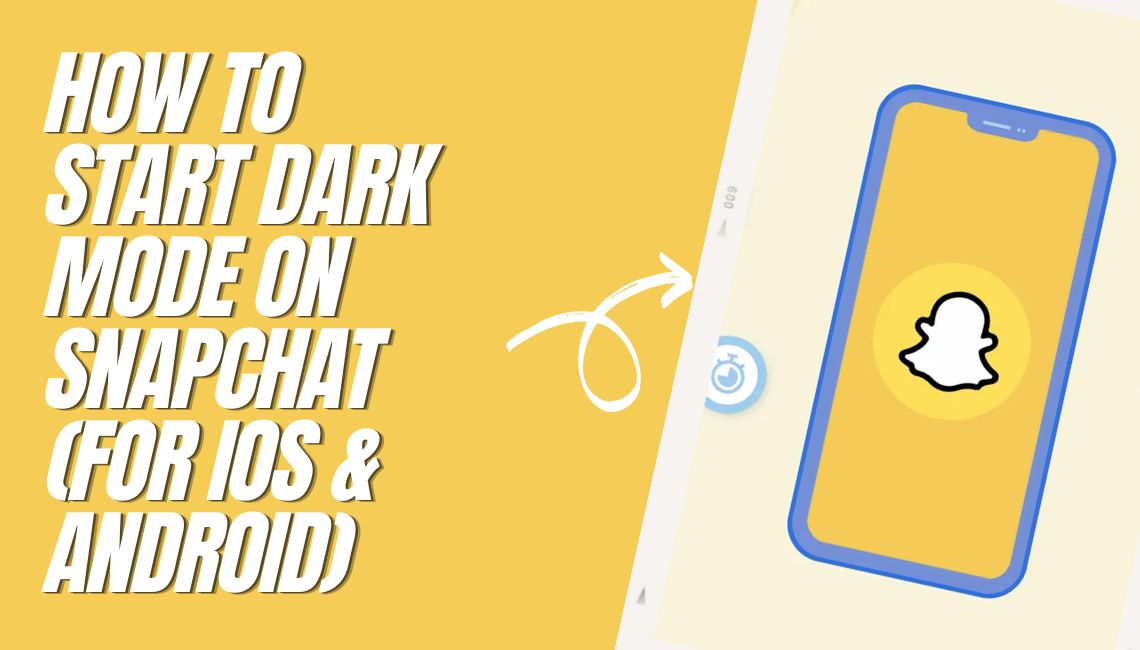
Snapchat provides two visual themes namely light and dark mode to all its users. If Your Snapchat is not working either you should restart the app or update your existing app.
The dark mode/night mode visual theme mainly utilizes a black background for the entire iOS or Android device. Below are the steps on “How To Get Dark Mode On Snapchat”.
How To Start Dark Mode On Snapchat On An Android Device
Regrettably, App still doesn’t provide a native dark mode for Android users. Fortunately, there’s an equally effective way that Android Phone users can leverage to get the night mode on their Snapchat. Here’s how to get dark mode on Snapchat Android.
1. Open the Settings Menu by clicking the gear icon on your phone and scrolling to the “About Phone’’ option. After that navigate to the ‘’Build number’’ option just below the ‘Send Feedback about this device’ and tap it sevenfold.
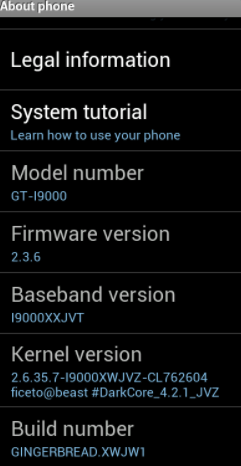
2. Click the back button and scroll to the ‘’Developer Options’’ directly above the ‘’Reset options’’. The next step is to enable the option to Override force-dark to turn on the dark mode on Snapchat. Once you enable this option, any mobile app on your phone with no native dark mode option will be forced to be in this visual theme.
Newer app versions like 11.68.0.37, won’t react to this setting. For this reason, we recommend you download older versions such as 11.32.0.34 and 11.31.0.30.
How To Activate Dark Mode In Snapchat On An iOS Device
The good news is that iPhone users can activate the dark mode on their app directly. Below is a guide on how to get dark mode on Snapchat iPhone.
1. Open your Snapchat App and log in to your profile. Next, click the Bitmoji icon on the top-left part of the App to display more options.
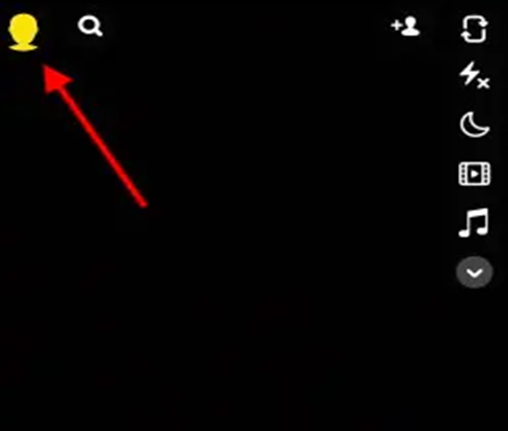
2. Press the settings option located at the top-right part of your screen. The next step is to navigate to ‘My Account’ to reveal more advanced options. Tap the ‘App Appearance’ option under the ‘My Account’ option, below ‘Voice Scan’.
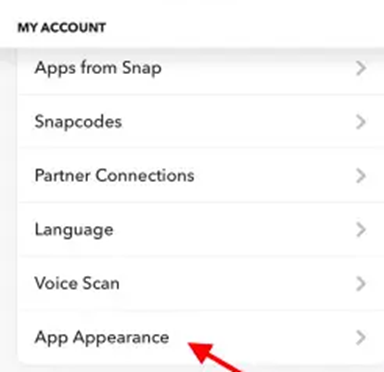
3. Select the ‘Always dark’ option to activate the night mode visual theme.
If you wish to revert back to light mode, you must follow the above steps. However, you need to choose the ‘Always Light’ option under ‘’App Appearance’’.
FAQs
The following are detailed answers to some of the questions that you may have about Snapchat dark mode.
1. Can I Revert Back To Light Mode?
Yes, you can! For iPhone users, all you need to do is to select the ‘Always Light’ mode under Snapchat settings. On the other hand, Android users will have to turn off the dark mode from their settings menu.
2. Are There Benefits Of Enabling The Night Mode Option On Snapchat?
Yes, there are! Experts have proven multiple merits of using night mode such as increasing your phone’s battery time. Additionally, this visual mode helps users to avoid over-straining their eyes.
3. When Will Snapchat Support Dark Mode On Android Devices?
Unfortunately, This app has not yet announced when they’ll introduce this native option. On the bright side, older versions react accordingly to enabling dark mode on Android.
4. Will Snapchat Night Mode Damage My Eyes?
No, they don’t! Technically, this app’s appearance significantly minimizes eye strain. However, we advise that you avoid this mode for a long time if you suffer from myopia.
5. Will Enabling Night Mode On My Snapchat Reduce Its Performance?
No, it won’t! Some people erroneously believe that dark mode makes Snapchat mode load more. Factually speaking, visual themes have no known effect on App’s performance. Similarly, this setting won’t damage your device at all.
6. Will Snapchat Dark Mode Save Battery?
Multiple studies have proven that using dark mode saves nearly 10 % power. However, the amount of battery saved will depend on the phone’s brightness. For this reason, it’s best that you set the brightness at between 25% to 45 % to increase your battery life.
VLM STAFF
Chloe Blake
Senior News Writer at Voice Life Media
Howdy, I'm Chloé Blake, a writer, and a little bit multimedia content creator.I run "Voice Life M...